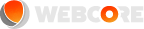Author: Webcore Staff
Last modified: Aug. 12, 2015, 3:44 p.m.
A database is a collection of information that is organised so that it can easily be accessed, managed, and updated. The following are step by step guides to install the most popular databases on Centos and Ubuntu.
Install MySQL on Centos
Install mysql mysql-server:
yum install mysql mysql-server
chkconfig --level 2345 mysqld on; service mysqld start
mysql -u rootNow start mysqld the MySQL server daemon:
chkconfig --level 2345 mysqld on; service mysqld startLogin as root to MySQL server:
mysql -u rootDelete ALL users who are not root:
mysql; delete from mysql.user where not (host="localhost" and user="root");
Query OK, 5 rows affected (0.15 sec)
mysql; FLUSH PRIVILEGES;
Query OK, 0 rows affected (0.00 sec)
mysql;Change root database admin password:
mysql; SET PASSWORD FOR 'root'@'localhost' = PASSWORD('mypass');
Query OK, 0 rows affected (0.00 sec)
mysql; FLUSH PRIVILEGES;
Query OK, 0 rows affected (0.00 sec)
mysql;Anonymous access is enabled by default. Remove anonymous access to the database byt entering the following:
mysql; DELETE FROM mysql.user WHERE User = '';
Query OK, 2 rows affected (0.00 sec)
mysql; FLUSH PRIVILEGES;
Query OK, 0 rows affected (0.00 sec)
mysql;Now add a new user with admin priveleges for all databases:
mysql; GRANT ALL PRIVILEGES ON *.* TO 'warren'@'localhost' IDENTIFIED BY 'mypass' WITH GRANT OPTION;
Query OK, 0 rows affected (0.00 sec)
mysql; FLUSH PRIVILEGES;
Query OK, 0 rows affected (0.00 sec)
mysql;Add a MySQL database:
mysql; create database webcorecloud;
Query OK, 1 row affected (0.15 sec)
mysql; FLUSH PRIVILEGES;
Query OK, 0 rows affected (0.00 sec)
mysql> quit
ByeInstall MySQL on Ubuntu
To install MySQL, open terminal and type in these commands:
sudo apt-get install mysql-server libapache2-mod-auth-mysql php5-mysqlOnce you have installed MySQL, activate it with this command:
sudo mysql_install_dbFinish the install by running the MySQL set up script:
sudo /usr/bin/mysql_secure_installationInstall PostgreSQL on Centos
Configure your YUM repository
edit: /etc/yum.repos.d/CentOS-Base.repo, [base] and [updates] sections
exclude=postgresql*Install PGDG RPM file
yum localinstall http://yum.postgresql.org/9.4/redhat/rhel-6-x86_64/pgdg-centos94-9.4-1.noarch.rpmInstall PostgreSQL
yum list postgres*
yum install postgresql94-serverData Directory
The PostgreSQL data directory contains all of the data files for the database. The variable PGDATA is used to reference this directory.
For PostgreSQL version 9.0 and above, the default data directory is:
/var/lib/pgsql/<name>/dataInitialise PostgreSQL
The first command (only needed once) is to initialize the database in PGDATA.
service <name> initdbE.g. for version 9.4:
service postgresql-9.4 initdbIf the previous command did not work, try directly calling the setup binary, located in a similar naming scheme:
/usr/pgsql-y.x/bin/postgresqlyx-setup initdbE.g. for version 9.4:
/usr/pgsql-9.4/bin/postgresql94-setup initdbRHEL 7.1+ and CentOS 7.1+ are a bit different. Use:
postgresql-setup initdbStart on boot
If you want PostgreSQL to start automatically when the OS starts:
chkconfig <name> onE.g. for version 9.4:
chkconfig postgresql-9.4 onInstall PostgreSQL on Ubuntu
Installation
To install use the command line and type:
sudo apt-get install postgresql postgresql-contribThis will install the latest version available in your Ubuntu release and the commonly used add-ons for it.
Administration
pgAdmin III is a handy GUI for PostgreSQL, it is essential to beginners. To install it, type at the command line:
sudo apt-get install pgadmin3Basic Server Setup
To start off, we need to change the PostgreSQL postgres user password; we will not be able to access the server otherwise. As the “postgres” Linux user, we will execute the psql command.
In a terminal, type:
sudo -u postgres psql postgresSet a password for the "postgres" database role using the command:
\password postgresand give your password when prompted. The password text will be hidden from the console for security purposes.
Type Control+D to exit the posgreSQL prompt.
Create database
To create the first database, which we will call "mydb", simply type:
sudo -u postgres createdb mydbInstall Server Instrumentation (for PgAdmin) for Postgresql 8.4 or 9.3
PgAdmin requires the installation of an add-on for full functionality. The "adminpack" addon, which it calls Server Instrumentation, is part of postgresql-contrib, so you must install that package if you haven't already:
sudo apt-get install postgresql-contribThen to activate the extension, for ""Postgresql 8.4"", run the adminpack.sql script, simply type:
sudo -u postgres psql < /usr/share/postgresql/8.4/contrib/adminpack.sqlFor "Postgresql 9.3"+ install the adminpack "extension" in the "postgres" database:
sudo -u postgres psql
CREATE EXTENSION adminpack;